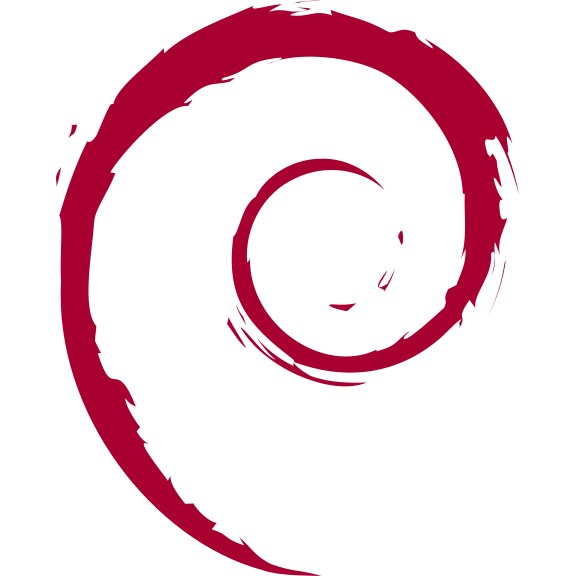安全防护
安全的概念:
1、收紧安全措施有可能达到使系统无法使用的程度。安全性与便利性需要得到平衡。诀窍在于建立一个安全且有用的系统。
2、最大的威胁是(并且一直都会是)用户。
3、最小权限原则:系统的每一部分应该只能访问到它确实需要的东西,除此之外的则不可以。
4、纵深防御:多个独立的层次能带来更好的安全性。当一层防护被攻破时,另一层应该能够阻止攻击。
5、保持一点点的偏执和多疑。如果有件事看起来太好了,不像是真的,那可能确实如此。
6、永远无法令系统 100% 安全,除非把机器从网络上断开,关掉电源,锁进保险柜,用混凝土封住并不再使用它。
7、为失败做好准备。预先为安全措施被攻破的情况制定可供执行的计划。
本章节主要内容参考自Debian安全指南和Arch Linux安全。
Debian安全指南:https://www.debian.org/doc/manuals/securing-debian-manual/ch04s11.zh-cn.html
Arch Linux安全:https://wiki.archlinuxcn.org/wiki/安全
执行下列操作前,先给系统用户做个检查。检查是否存在空口令和root权限的账号,确认是否存在异常账号,确认UID为零的账号只有root账号。 操作步骤:
查看root权限账号,使用命令:
awk -F: '($3==0)' /etc/passwd //查看UID为零的账号。查看空口令账号,使用命令:
awk -F: '($2=="")' /etc/shadow //查看空口令账号。加固空口令账号,使用命令:
passwd <用户名> //为空口令账号设定密码。1、配置高强度密码策略
为了确保系统的安全性,建议设置的口令复杂度策略为:口令最小长度不小于8,至少包含大写字母、小写字母、数字和特殊字符中的三种。 安装 PAM 的pwquality模块,cracklib模块在Debian 12中被pwquality替代,pwquality能提供额外的密码检查能力。
sudo apt install libpam-pwquality修改文件/etc/pam.d/common-password。 一旦修改,策略会马上生效。
sudo vim /etc/pam.d/common-password找到文件中的以下内容:
password requisite pam_pwquality.so retry=3 minlen=8 difok=3添加参数minlen、dcredit、ucredit、lcredit、ocredit。如果文件中已有这些参数,直接修改参数值即可,参数说明如表1所示。 示例:
password requisite pam_pwquality.so retry=3 minlen=9 dcredit=-1 ucredit=-1 lcredit=-1 ocredit=-1 difok=32、用户连续登陆失败锁定
在3次登录尝试失败后账户将被锁定至少15分钟,或者由管理员将其解锁。 在/etc/pam.d/common-auth中添加如下绿色字体内容,必须按下面顺序添加,命令:
sudo vim /etc/pam.d/common-auth插入内容:
#
# /etc/pam.d/common-auth - authentication settings common to all services
#
# This file is included from other service-specific PAM config files,
# and should contain a list of the authentication modules that define
# the central authentication scheme for use on the system
# (e.g., /etc/shadow, LDAP, Kerberos, etc.). The default is to use the
# traditional Unix authentication mechanisms.
#
# As of pam 1.0.1-6, this file is managed by pam-auth-update by default.
# To take advantage of this, it is recommended that you configure any
# local modules either before or after the default block, and use
# pam-auth-update to manage selection of other modules. See
# pam-auth-update(8) for details.
# here are the per-package modules (the "Primary" block)
#插入开始
auth required pam_faillock.so preauth audit silent deny=3 fail_interval=900 unlock_time=900 even_deny_root root_unlock_time=900
#插入结束
auth [success=1 default=ignore] pam_unix.so nullok
# here's the fallback if no module succeeds
#插入开始
# BEGIN ANSIBLE MANAGED BLOCK
auth [default=die] pam_faillock.so authfail audit deny=3 fail_interval=900 unlock_time=900 even_deny_root root_unlock_time=900
auth sufficient pam_faillock.so authsucc audit deny=3 fail_interval=900 unlock_time=900 even_deny_root root_unlock_time=900
#插入结束
auth requisite pam_deny.so
# prime the stack with a positive return value if there isn't one already;
# this avoids us returning an error just because nothing sets a success code
# since the modules above will each just jump around
auth required pam_permit.so
# and here are more per-package modules (the "Additional" block)
auth optional pam_cap.so
# end of pam-auth-update config参数解析:
audit //如果用户不存在,则把该用户名记录到系统日志中。
Silent //不打印信息性的消息
deny=3 //用户连续认证失败次数超过3则锁定
fail_interval=900 //间隔时间的长度,在这个时间段内连续的
unlock_time=900 //锁定后n秒后,访问将被重新启用,在没有设置faillock的情况下,不会重新启用。
even_deny_root //Root账户和普通账户一样可以被锁定。
root_unlock_time=900 //在root账户被锁定后, 允许在n秒后访问该账户。参数解析来源/etc/security/faillock.conf文件 上述参数可以按需添加,如需全部添加,可以参考下面格式: 示例:
auth required pam_faillock.so preauth audit silent deny=3 fail_interval=900 unlock_time=900 even_deny_root root_unlock_time=900接着编辑/etc/pam.d/common-account,命令:
sudo vim /etc/pam.d/common-account插入内容:
#
# /etc/pam.d/common-account - authorization settings common to all services
#
# This file is included from other service-specific PAM config files,
# and should contain a list of the authorization modules that define
# the central access policy for use on the system. The default is to
# only deny service to users whose accounts are expired in /etc/shadow.
#
# As of pam 1.0.1-6, this file is managed by pam-auth-update by default.
# To take advantage of this, it is recommended that you configure any
# local modules either before or after the default block, and use
# pam-auth-update to manage selection of other modules. See
# pam-auth-update(8) for details.
#
# here are the per-package modules (the "Primary" block)
account [success=1 new_authtok_reqd=done default=ignore] pam_unix.so
# here's the fallback if no module succeeds
account requisite pam_deny.so
# prime the stack with a positive return value if there isn't one already;
# this avoids us returning an error just because nothing sets a success code
# since the modules above will each just jump around
account required pam_permit.so
# and here are more per-package modules (the "Additional" block)
# end of pam-auth-update config
#插入开始
account required pam_faillock.so
#插入结束常用操作命令: 查看所有用户的尝试失败登录次数
sudo faillock主要看faillock命令,显示的valid值,v表示有效,i表示无效。 查看指定用户(test用户)
sudo faillock --user test解锁指定用户账户(test用户)
sudo faillock --user test --reset解锁所有用户
sudo faillock --reset重启系统也能解锁所有用户。
3、禁止root用户密码登陆
建议是通过Cockpit Web管理面板禁止root用户密码登陆,平时保持其处于禁用状态,如有需要时可以很方便就通过此处开启,用完即随手关闭。 通过Cockpit Web管理面板-账户-root用户-选项-禁用交互式密码,打上勾表示禁止root用户使用密码登陆。 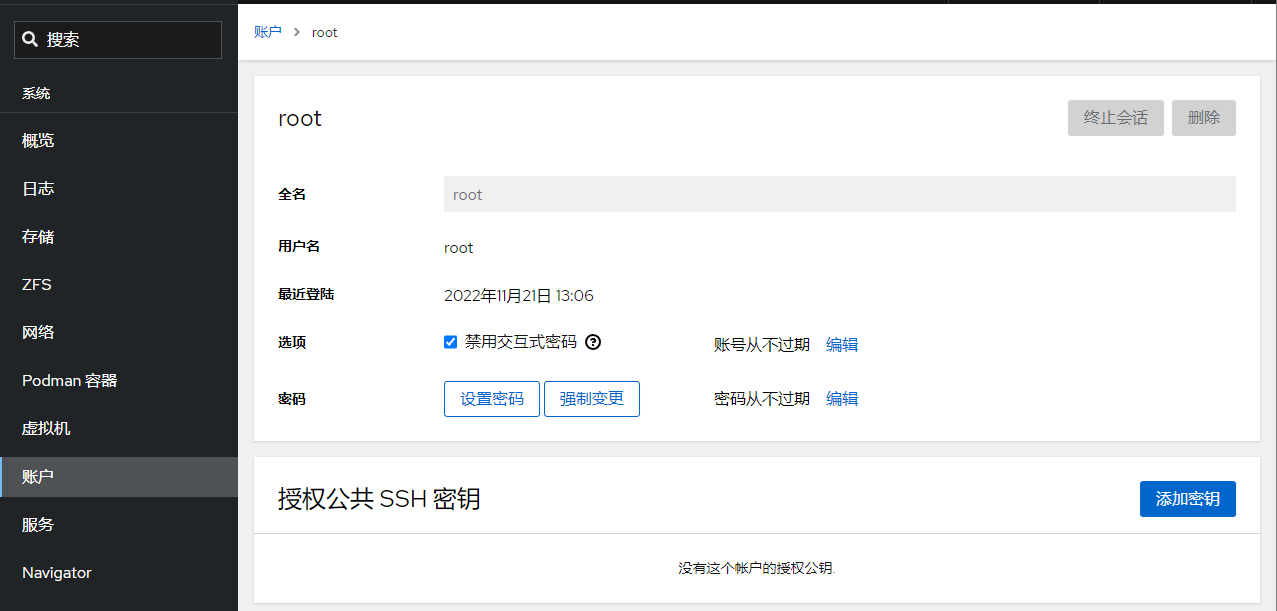
4、限制指定用户外网登陆
使用pam_access模块来限制ssh登录源,ssh服务使用的服务名为sshd,pam_access模块使用的配置文件路径为/etc/security/access.conf 在ssh服务中添加pam_access模块 切换到pam.d目录,备份远文件
cd /etc/pam.d && sudo cp sshd sshd.old使用vi编辑器编辑sshd文件
sudo vi sshd添加pam_access模块
account required pam_access.so在pam配置文件中添加限制条目,条目的格式如下:
+/-:users:origins+/- :+号表示授权访问,-号表示拒绝访问 users :users表示限制的用户或用户组,多个用户或组时使用空格分隔 origins:origins 表示来源,可以是本地主机名、ip地址/段,域名,有几个特殊关键词:ALL表示所有,LOCAL表示本地,EXCEPT表示除了 当有多条规则时,执行的顺寻是自上而下 切换到配置文件目录,备份原文件
cd /etc/security && sudo cp access.conf access.conf.old编辑配置文件
sudo vi access.conf在文件最后添加一行,只允许用户kim通过192.168.0.90地址登录
+:kim:192.168.0.90
-:kim:ALL5、限制指定用户夜间登陆
pam_time模块用来限制cockpit登录的时间,cockpit服务使用的服务名为cockpit,pam_time模块使用的配置文件路径为/etc/security/time.conf,在需要对服务器进行维护的时候,或者是在特定时间禁止用户登录服务器。 1、在cockpit服务中添加pam_time模块,打开文件:
sudo vim /etc/pam.d/cockpit添加pam_time模块(只需要插入绿色字体部分内容,灰色部分为默认自带内容)
# List of users to deny access to Cockpit, by default root is included.
auth required pam_listfile.so item=user sense=deny file=/etc/cockpit/disallowed-users onerr=succeed
account required pam_nologin.so
account include common-account
password include common-password
# 插入开始
# Limit login time
account required pam_time.so
# 插入结束2、在pam配置文件中添加限制条目,条目的格式如下:
services;devices;users;timesservices:可以使用的services都包含在/etc/pam.d目录中 devices :可以使用的device有:表示所有设备,!ttyp表示除虚拟设别外的所有设备,ttyp*远程登录设备 users :限制的用户或组,使用列表时,各元素之间使用符号|分隔 time :限制的时间,由2段组成,第一段是首字母大写的星期缩写,第二段是时间段 星期缩写:Mo、Tu、We、Th、Fr、Sa、Su 特殊缩写:Wk工作日、Wd周末、Al每周的每天、WdSa周日、WdSu周六、WkMo除周一外的工作日 3、编辑配置文件
sudo vim /etc/security/time.conf4、在文件末尾添加一行,允许用户root和test在每天早上8点至晚上23点之间登录
cockpit;*;root|test;A10800-23007、限制用户同时登陆数量
在大多数Linux发行版中,有一个叫做limit.conf的文件,你可以定义一个用户或用户组的最大并发SSH会话数量。如果特定用户试图进入系统的次数超过允许的登录次数,他/她将被拒绝访问。 操作步骤,编辑/etc/security/limits.conf文件:
sudo vim /etc/security/limits.conf在文件末行添加下面内容: 要限制特定用户(例如ostechnix)的并发 SSH 会话数,请在末尾添加以下行:
ostechnix hard maxlogins 2如果要限制一组用户的连接数,请添加以下行:
@mygroup hard maxlogins 3将@mygroup替换为您的组名。在这种情况下,mygroup 中的所有用户都不能登录超过3次。 如果要限制系统中所有用户(全局)的 SSH 会话,请改为添加以下行:
* hard maxlogins 3这里,星号表示全局(即系统中的所有用户)。定义每个用户/组或整个系统的最大会话数后,保存并关闭文件。 如需限制系统中Cockpit Web管理面板用户同时登陆数量,可以按如下配置添加内容:
sudo vim /etc/pam.d/cockpit插入下列内容:
#%PAM-1.0
auth required pam_sepermit.so
auth substack common-auth
auth optional pam_ssh_add.so
# 插入开始
# Set up user limits from /etc/security/limits.conf.
session required pam_limits.so
# 插入结束保存后退出即刻生效。
6、限制用户SU
限制能su到root的用户。操作步骤 使用命令:
sudo vim /etc/pam.d/su修改配置文件,在配置文件中添加行。例如,只允许sudo组用户su到root,则添加
auth required pam_wheel.so group=sudo添加后如下所示:
#
# The PAM configuration file for the Shadow `su' service
#
auth required pam_wheel.so group=sudo
# This allows root to su without passwords (normal operation)
auth sufficient pam_rootok.so8、用户登陆邮件通知告警
通过 PAM 模块,就可以实现用户登录,root 权限获取时,通过邮件等方式进行通知。以实现,预先知道,预先警惕的目标,降低受影响的范围。以下是通过 PAM 模块实现的邮件通知用户登录的功能。 1、以管理员身份登录虚拟机,并切换成 root 用户。 2、新建脚本,命令:
sudo vim /etc/pam.d/login-notifiy.sh(该脚本可以存放在任意位置,但是需要将后续的路径指定好即可),内容如下:
#!/bin/bash
export LANG="en_US.UTF-8"
[ "$PAM_TYPE" = "open_session" ] || exit 0
{
echo "用户: $PAM_USER"
echo "远程用户: $PAM_RUSER"
echo "远程主机: $PAM_RHOST"
echo "服务: $PAM_SERVICE"
echo "终端: $PAM_TTY"
echo "日期: `date '+%Y年%m月%d日%H时%M分%S秒'`"
echo "服务器: `uname -s -n -r`"
} | mail -s "注意! 用户$PAM_USER正通过$PAM_SERVICE服务登录`hostname -s | awk '{print toupper(substr($0,1,1)) substr($0,2)}'`系统" user@yourdomain.com脚本中的user@yourdomain.com修改为你要接收通知的邮箱地址。 3、编辑文件
sudo vim /etc/pam.d/common-session4、在文件最后追加一行:
session optional pam_exec.so debug /bin/bash /etc/pam.d/login-notifiy.sh5、保存并退出。 至此,每一个用户登录都会发邮件通知给收件人,内容包括用户名以及登录的 IP 地址信息。如果遇到陌生 IP,那么就要注意,该主机是否正在遭受攻击。
9、超时自动注销活动状态
设置系统登录后,连接超时时间,增强安全性。操作步骤,使用命令:
sudo vim /etc/profile修改配置文件,在文件末行添加下列内容:
# 超时自动退出
TMOUT=180即超时时间为三分钟。
10、记录所有用户的登录和操作日志
通过脚本代码实现记录所有用户的登录操作日志,防止出现安全事件后无据可查。 操作步骤
sudo vim /etc/profile打开配置文件,在配置文件末行输入以下内容:
# 在 history 命令中启用时间戳
export HISTTIMEFORMAT="%F %T "
# 记录所有用户的登录和操作日志
history
USER=`whoami`
USER_IP=`who -u am i 2>/dev/null| awk '{print $NF}'|sed -e 's/[()]//g'`
if [ "$USER_IP" = "" ]; then
USER_IP=`hostname`
fi
if [ ! -d /var/log/history ]; then
mkdir /var/log/history
chmod 777 /var/log/history
fi
if [ ! -d /var/log/history/${LOGNAME} ]; then
mkdir /var/log/history/${LOGNAME}
chmod 300 /var/log/history/${LOGNAME}
fi
export HISTSIZE=4096
DT=`date +"%Y%m%d_%H:%M:%S"`
export HISTFILE="/var/log/history/${LOGNAME}/${USER}@${USER_IP}_$DT"
chmod 600 /var/log/history/${LOGNAME}/*history* 2>/dev/null运行命令加载配置生效:
sudo bash -c "source /etc/profile"注意:/var/log/history 是记录日志的存放位置,可以自定义。 通过上述步骤,可以在 /var/log/history 目录下以每个用户为名新建一个文件夹,每次用户退出后都会产生以用户名、登录IP、时间的日志文件,包含此用户本次的所有操作(root用户除外)。
11、禁止SSH服务开机自启动
为了系统的安全起见,建议SSH服务在有需要用的时候通过Cockpit Web面板开启,平常则处于关闭状态。开启路径:Cockpit-服务-ssh.service-启动 关闭ssh服务开机自动启动,命令:
sudo systemctl disable ssh常用操作: 设置开机自动启动ssh服务,命令:
sudo systemctl enable ssh单次开启ssh,命令:
sudo systemctl start ssh单次关闭ssh,命令:
sudo systemctl stop ssh11、安装防火墙
firewalld防火墙的理由是,Cockpit Web管理面板搭配firewalld防火墙可以提供一个可视化的防火墙管理界面,对新手友好。 从apt存储库安装firewalld,并在安装成功之后关闭firewalld,关闭之后进入cockpit配置规则。 登陆cockpit-网络-防火墙-打开防火墙-添加新区-信任级别- public,允许的地址-整个子网
sudo apt update && sudo apt install firewalld -y && sudo systemctl stop firewalld检查运行状态
sudo systemctl status firewalld在终端输出的内容中将看到:
Active: active (running)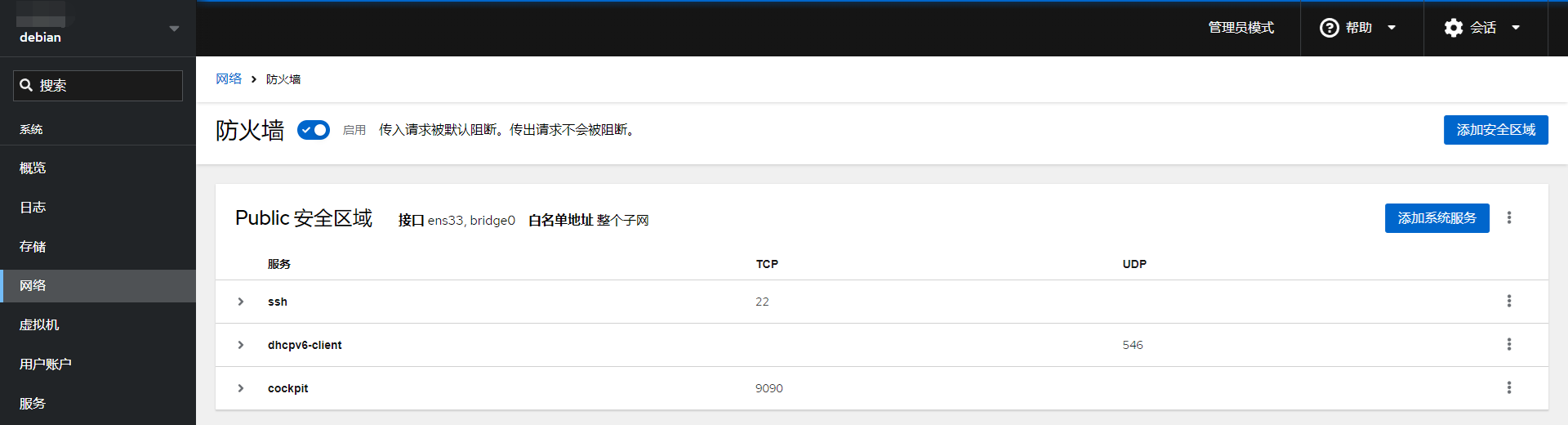 Firewalld高阶使用
Firewalld高阶使用
GeoIP和Firewalld组合使用的常见案例主要涉及到基于地理位置的防火墙规则。
12、安装自动封锁软件
第 1 步 — 安装 Fail2ban Fail2ban 在 Debian 的软件存储库中可用。首先以非根用户身份运行以下命令来更新您的软件包列表并安装 Fail2ban:
sudo apt update
sudo apt install fail2ban -yFail2ban 安装后会自动设置后台服务。但是,默认情况下它是禁用的,因为它的某些默认设置可能会导致不良影响。您可以使用以下systemctl命令验证这一点:
sudo systemctl status fail2ban.service终端中输出的内容:
○ fail2ban.service - Fail2Ban Service
Loaded: loaded (/lib/systemd/system/fail2ban.service; disabled; vendor preset: enabled)
Active: inactive (dead)
Docs: man:fail2ban(1)第 2 步 – 配置 Fail2ban Fail2Ban的配置文件:/etc/fail2ban/ Fail2Ban的安装目录:/usr/share/fail2ban/ Fail2Ban日志文件:/var/log/fail2ban.log 达到阈值之后的执行Fail2Ban的动作的配置文件:/etc/fail2ban/action.d/ 包含Fail2Ban所有的过滤规则:/etc/fail2ban/filter.d/ fail2ban 服务将其配置文件保存在该/etc/fail2ban目录中。在本教程中,您将创建jail.local. 你可以通过复制来做到这一点jail.conf:
sudo cp /etc/fail2ban/jail.{conf,local}现在您可以开始进行配置更改。vim在或您喜欢的文本编辑器中打开文件:
sudo vim /etc/fail2ban/jail.local当您滚动文件时,本教程将查看您可能想要更新的一些选项。位于文件顶部附近部分下的设置[DEFAULT]将应用于 Fail2ban 支持的所有服务。在文件的其他地方,有用于[sshd]和用于其他服务的标头,其中包含将在默认设置之上应用的特定于服务的设置。
#全局设置
[DEFAULT]
#此参数标识应被禁止系统忽略的 IP 地址。默认情况下,这只是设置为忽略来自机器本身的流量,这样您就不会填写自己的日志或将自己锁定。
ignoreip = 127.0.0.1/8 ::1
#此参数设置禁令的长度,以秒为单位。默认值为-1,表示将永久禁止IP地址,设置值为1h,则禁止1小时。
bantime = -1
#此参数设置 Fail2ban 在查找重复失败的身份验证尝试时将关注的窗口。默认设置为 1d ,这意味着软件将统计最近 1 天内的失败尝试次数。
findtime = 1d
#这设置了在禁止之前在窗口内允许的失败尝试次数。
maxretry = 3
#此条目指定 Fail2ban 将如何监视日志文件。设置auto意味着 fail2ban 将尝试pyinotify, 然后gamin, 然后基于可用的轮询算法。inotify是一个内置的 Linux 内核功能,用于跟踪文件何时被访问,并且是Fail2ban 使用pyinotify的 Python 接口。
#backend = auto
#Debian12使用systemd才能正常启动fail2ban
backend = systemd
#这定义了是否使用反向 DNS 来帮助实施禁令。将此设置为“否”将禁止 IP 本身而不是其域主机名。该warn设置将尝试查找主机名并以这种方式禁止,但会记录活动以供审查。
usedns = warn
#如果将您的操作配置为邮件警报,这是接收通知邮件的地址。
destemail = root@localhost
#发送者邮件地址
sender = root@<fq-hostname>
#这是用于发送通知电子邮件的邮件传输代理。
mta = mail
#“action_”之后的“mw”告诉 Fail2ban 向您发送电子邮件。“mwl”也附加了日志。
action = %(action_mw)s
#这是实施 IP 禁令时将丢弃的流量类型。这也是发送到新 iptables 链的流量类型。
protocol = tcp
##这里banaction必须用firewallcmd-ipset,这是fiewalll支持的关键,如果是用Iptables请不要这样填写
banaction = firewallcmd-ipset
[SSH]
enabled = true
port = ssh
filter = sshd
logpath = /var/log/auth.log不要忘记在每次配置更改后重新启动 Fail2ban 服务。重启命令:
sudo systemctl restart fail2ban常用命令: 启动
systemctl start fail2ban停止
systemctl stop fail2ban开机启动
systemctl enable fail2ban查看被ban IP,其中sshd为名称
fail2ban-client status sshd删除被ban IP
fail2ban-client set sshd unbanip 192.168.111.111查看日志
tail /var/log/fail2ban.log配置中文邮件格式(可选项,默认为英文):
sudo cp /etc/fail2ban/action.d/mail-whois.{conf,local}然后编辑mail-whois.local文件,
sudo vim /etc/fail2ban/action.d/mail-whois.local替换成下面的内容,只需要替换下面提到的内容:
# Fail2Ban configuration file
#
# Author: Cyril Jaquier
#
#
[INCLUDES]
before = mail-whois-common.conf
[Definition]
# bypass ban/unban for restored tickets
norestored = 1
# Option: actionstart
# Notes.: command executed on demand at the first ban (or at the start of Fail2Ban if actionstart_on_demand is set to false).
# Values: CMD
# 替换开始
#
actionstart = printf %%b "你好!\n
监视到【<name>】服务已成功启动。\n
敬请注意!\n
Fail2Ban"|mail -s "[Fail2Ban] <name>: 在 <fq-hostname> 服务器上启动" <dest>
# 替换结束
# Option: actionstop
# Notes.: command executed at the stop of jail (or at the end of Fail2Ban)
# Values: CMD
# 替换开始
#
actionstop = printf %%b "你好!\n
监视到【<name>】服务已被停止。\n
敬请注意!\n
Fail2Ban"|mail -s "[Fail2Ban] <name>: 在 <fq-hostname> 服务器上停止" <dest>
# 替换结束
# Option: actioncheck
# Notes.: command executed once before each actionban command
# Values: CMD
#
actioncheck =
# Option: actionban
# Notes.: command executed when banning an IP. Take care that the
# command is executed with Fail2Ban user rights.
# Tags: See jail.conf(5) man page
# Values: CMD
# 替换开始
#
actionban = printf %%b "警告!!!\n
攻击者IP:<ip>\n
被攻击机器名:`uname -n` \n
被攻击机器IP:`/bin/curl ifconfig.co` \n
攻击服务:<name> \n
攻击次数:<failures> 次 \n
攻击方法:暴力破解,尝试弱口令.\n
该IP:<ip>已经被Fail2Ban加入防火墙黑名单,屏蔽时间<bantime>秒.\n\n
以下是攻击者 <ip>信息 :\n
`/bin/curl https://api.vore.top/api/IPdata?ip=<ip>`\n\n
Fail2Ban邮件提醒\n\n "|/bin/mailx -s "<fq-hostname>服务器:<name>服务疑似遭到<ip>暴力攻击。" <dest>
# 替换结束
# Option: actionunban
# Notes.: command executed when unbanning an IP. Take care that the
# command is executed with Fail2Ban user rights.
# Tags: See jail.conf(5) man page
# Values: CMD
#
actionunban =
[Init]
# Default name of the chain
#
name = default
# Destination/Addressee of the mail
#
dest = root说明 通过curl ifconfig.co获取服务器的外网IP地址,方便知道哪台机报出来的告警。 通过curl https://ip.useragentinfo.com/json?ip =<ip> 查询获取攻击者的IP信息。 不要忘记在每次配置更改后重新启动 Fail2ban 服务。重启命令:
sudo systemctl restart fail2ban配置完成后效果:
服务启动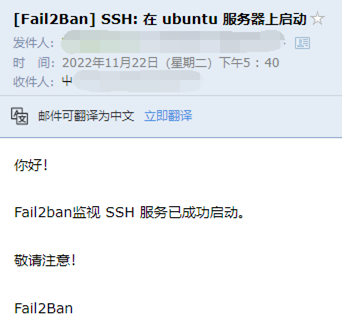
服务停止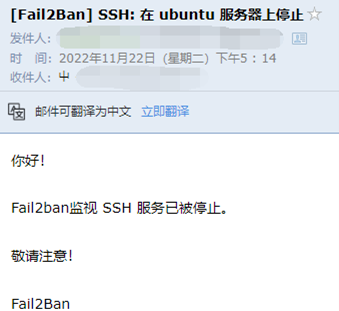
暴力攻击防护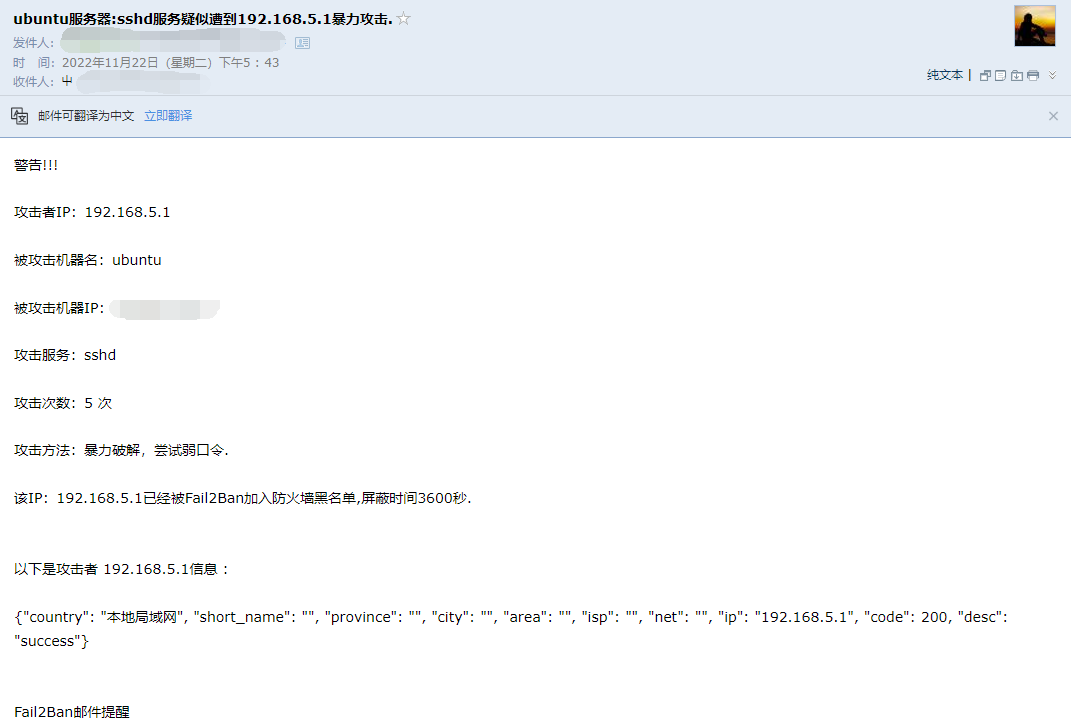
14、安装病毒防护软件
ClamAV 是一个开源的防病毒软件,可用于检测木马,病毒,恶意软件和其他恶意威胁。适用于 Linux、macOS 和 Windows 平台。 一、安装ClamAV:
sudo apt-get update
sudo apt-get install clamav二、更新病毒数据库 在安装完成后,需要运行以下命令来更新ClamAV的病毒数据库: 1、关闭ClamAV病毒数据库更新服务
sudo systemctl stop clamav-freshclam2、更新病毒数据库:
sudo freshclam3、启动ClamAV病毒数据库更新服务:
sudo systemctl start clamav-freshclam三、使用ClamAV 1、扫描整个系统:在终端窗口中输入以下命令,扫描整个系统:
sudo clamscan -r /2、扫描指定目录:在终端窗口中输入以下命令,扫描指定目录:
sudo clamscan -r /path/to/directory3、删除被感染的文件:在终端窗口中输入以下命令,删除被感染的文件:
sudo clamscan --remove /path/to/file4、扫描压缩文件:在终端窗口中输入以下命令,扫描压缩文件:
sudo clamscan -r /path/to/archive.zip5、执行定期扫描:在终端窗口中输入以下命令,创建一个每天执行一次的定期扫描:
sudo crontab -e在打开的文件中添加以下行:
0 0 * * * clamscan -r / > /var/log/clamav/scan.log这将在每天的午夜(0点)执行全系统扫描,并将扫描结果保存在/var/log/clamav/scan.log文件中。